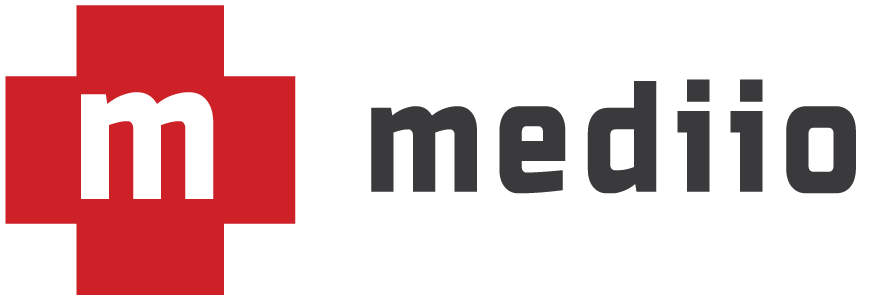For me, Twitter has become in invaluable tool in keeping up-to-date with what is going on in the health care world and connecting with others. Twitter’s growth in its early days relied heavily on third party clients. Until some recent changes, Twitter cultivated a rich ecosystem of third party apps. Thus, there are lots of Twitter tools to choose from. However, I essentially rely on only a few choice apps for 99% of my Twitter use. Below, I talk about each—divided by platform—and how I use them.
Computer
Tweetbot
Most of the time I’m at my computer, I have Tweetbot open in the background. It is a simple, but powerful app. Though you can open multiple panes or even windows to view various timelines, I generally leave my main timeline open. Tweetbot will stream your main timeline, so I can keep an eye on tweets while doing other things. I have also linked my Pinboard account so that when I see a link I want to look at later, I can easily send it to Pinboard.
Tweetdeck
The other main Twitter tool I use while at my computer is Tweetdeck. I primarily use Tweetdeck for two purposes—viewing multiple timelines and participating in tweetchats. Unlike Tweetbot, I do not keep Tweetdeck open all the time.
Though you can open multiple panes in Tweetbot, Tweetdeck serves this purpose better because it was designed for such activity. With Tweetdeck, I’ve created a layout with my main timeline, several hashtag searches, my lists, and a few other miscellaneous timelines. So, when I want to see what’s going on in multiple places, I can simply open up Tweetdeck and check in.
Tweetdeck is also ideal for participating in tweetchats. Simply create a column in Tweetdeck with a saved search for the hashtag used for the tweetchat. Tweetdeck will stream the tweets for that hashtag (as long as you’re at the ‘top’ of that column). I also place a column with my @mentions next to the tweetchat hashtag column so that I can keep an eye on people who are responding to me.
Twitter does make their own client. I have it on my computer, but I only open it to remind myself what a terrible user-experience is like.
A note on managing multiple accounts—Both Tweetbot and Tweetdeck allow you to work from multiple Twitter accounts. Tweetbot is ‘modal’ in terms of account management—you can only work from one account at a time, though it is easy to switch between accounts. Tweetdeck allows you to easily intertwine multiple accounts and send a single tweet from various accounts. Each approach has its pros and cons. If you’re prone to accidentally tweeting from the wrong account and it is important for you NOT to tweet from the wrong account, then Tweetbot’s approach is ‘safer’. Tweetdeck is much less cumbersome to switch between accounts, with the obvious tradeoff that it is much easier to tweet from the wrong account.
Mobile (iOS)
Tweetbot 3
Tweetbot exists on both the Mac and iPhone. Like the Mac version, Tweetbot 3 (their latest iteration) is my go to Twitter client on my iPhone. It is almost unquestionably the best Twitter client not only on the iPhone but on any platform—iOS, Android, Mac, PC. It works similarly to the Mac version, so it is easy to switch between the two. Just get it, you won’t be disappointed [1].
When setting up Tweetbot, don’t forget to go to the settings and then into the account specific settings. Here, you can hook up your Pinboard account as the ‘Read Later’ service. This will allow you to send tweets and links directly to Pinboard.
Twitterrific
The only other Twitter client I have installed on my iPhone is Twitterrific. I love the design of Twitterrific, especially the dark theme. Unfortunately, Twitterrific has an Achilles’ heel for me—it doesn’t stream tweets. While Tweetbot will continually add new tweets if you’re at the top of your timeline, Twitterrific requires the ‘pull to refresh’ gesture to check for new tweets. Though I don’t often sit and just watch my timeline on my iPhone, when I do I don’t want to have to constantly be tugging at the screen to get new tweets. Aside from this rather significant shortcoming, Twitterrific competes for best iPhone Twitter client. It has a few unique features—most notably a unified timeline—that are worth checking out.
HootSuite and Buffer
Both HootSuite and Buffer seem to be very popular. I don’t use either of these services. I think they add an extra, unnecessary layer and I’ve found I can accomplish anything they provide using other services [2]. Additionally, if you want or need any of the paid features with either service, they are exorbitantly expensive.
Those are the basic tools I use for interacting with Twitter. I have tried some others, but these are far and away the best. If you have any suggestions for a Twitter client I should try or a topic for Tech Rounds, please let me know.
-
Tapbots updated Tweetbot on the iPhone to match the redesign that came with iOS 7. Thus, Tweetbot 3 is an iPhone only app; previous versions of Tweetbot were universal apps (e.g.—both iPhone and iPad). I assume Tapbots is furiously working on an iPad version and will release it as soon as it’s ready. Until that time, the old Tweetbot is probably the best iPad Twitter client. It just looks a bit out of place with iOS7. ↩
-
If people are interested in how I accomplish what HootSuite and Buffer do via alternative means, just leave a brief note. I will respond directly or do a post about it. I didn’t go into it here because I think it would be exceedingly boring. ↩